Moderation actions are carried out in the Bot user interface.
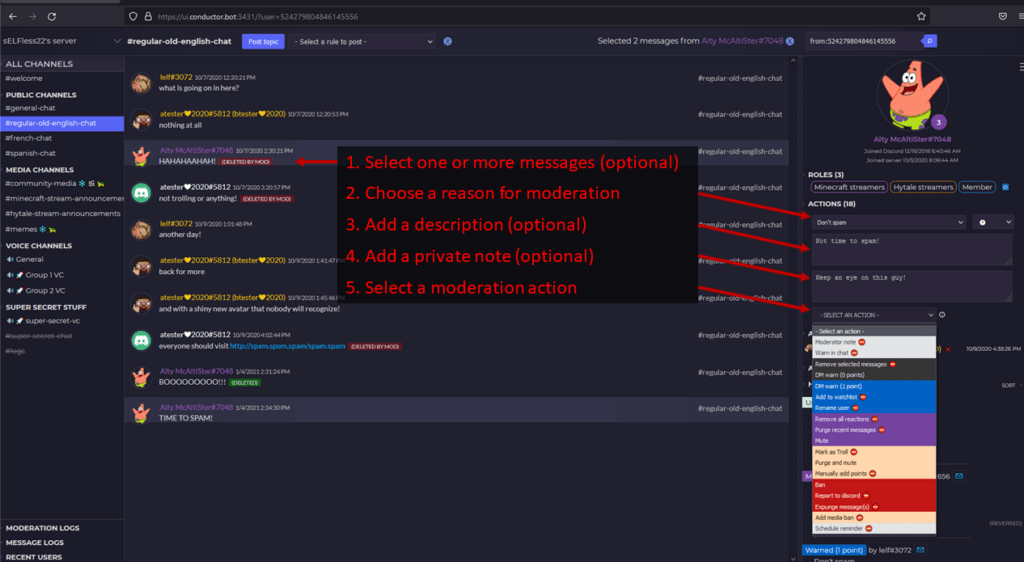
Click on the user to see their profile. This contains their basic information, roles, aliases and moderation history. The number below their avatar is their points score.
- Optionally select one or more messages you wish to attach to the moderation action. You can do so just by clicking on additional messages from the same user.
- Choose a reason from the dropdown list. This will allow the bot to provide background info to the user on the reason for the moderation action.
- You can add further narrative description to the action. Some actions will require additional info to be provided, for others a description is optional.
- Add a private note that is only visible to other moderators. This is an optional step.
- Finally, select the moderation action you wish to perform.
List of moderation actions
- Moderator note
- Warn in chat
- Remove selected messages
- DM warn (0 points)
- DM warn (1 point)
- DM warn (2 points)
- Add to watchlist
- Rename user- generated name
- Rename user – manual
- Remove all reactions
- Purge recent messages
- Add media ban
- Mute
- Mark as troll
- Purge and mute
- Ban
- Manually add points
- Report to Discord
- Schedule reminder
- Restrict name changes
Actions for multiple users
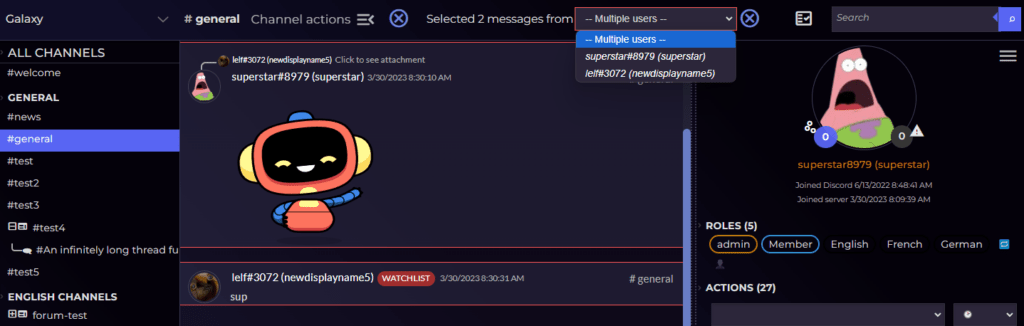
Holding down the Ctrl key (Cmd key on Mac) will allow an authorized moderator to select multiple Discord users in the Bot UI.
Managing reactions
Clicking on message reactions in the Bot UI will allow selected reactions to be deleted. Deleted reactions will be shown with a red line through them.
Reversing moderation actions
To reverse a moderation action, select the entry in the moderation log or user history and click REVERSE.
Security
Each moderation action has its own individual security requirement. In addition, Bot users must have the ‘View member profile’ authority to access the moderation menu.
- Bot users can only carry out moderation actions in Discord channels they have access to.
- Moderation actions cannot be carried out against the Discord owner or any user with an immune role, as defined in Manage policies.
Auto-moderation codes
The following codes are attached to certain moderation actions and messages sent to users.
| Code | Description |
|---|---|
| AIn | AI chat filter triggered with code n. |
| AM | Auto-moderation action, such as a scheduled reversal |
| BF | Media ban |
| BFR | Media ban reaction removal |
| CF | Channel filter triggered. Channel requires a media attachment, embed, or URL |
| DC | Dynamic voice channel creation |
| DS | Discord-flagged spam action |
| EFn | Embed chat filter rule n |
| FF | Flood filter |
| FFC | Cross-channel flood filter |
| FFR | Reaction flood filter |
| Fn | Chat filter rule n |
| LC | Forum post was closed and locked |
| MF | Mentions filter |
| MT | Allowed media types filter |
| MTE | Embed media types filter |
| RMn | Repeated message filter, where n is the similarity score |
| NC | Name changes filter |
| NS | Age restricted (NSFW) filter |
| PF | Discord polls filter (work-in-progress) |
| Pn | Point-based moderation rule n |
| RE | Action was refreshed due to accumulated points |
| RFn | Raid filter, where n is the raid score (if applicable) |
| SM | Slowmode filter |
| SML | Long slowmode unique link filter |
| SMA | Slowmode filter triggered due to posting in multiple threads in a slowmode channel. |
| TD | Thread channel was deleted |
| TSM | Slowmode filter triggered by creating multiple threads or forum posts in a slowmode channel. |
| UFn | Username filter rule n (triggered on change of username or nickname) |
| UFC | Custom username filter (only available on custom servers) |