The role assignment admin panel allows authorized Bot administrators to define Bot managed Discord roles.
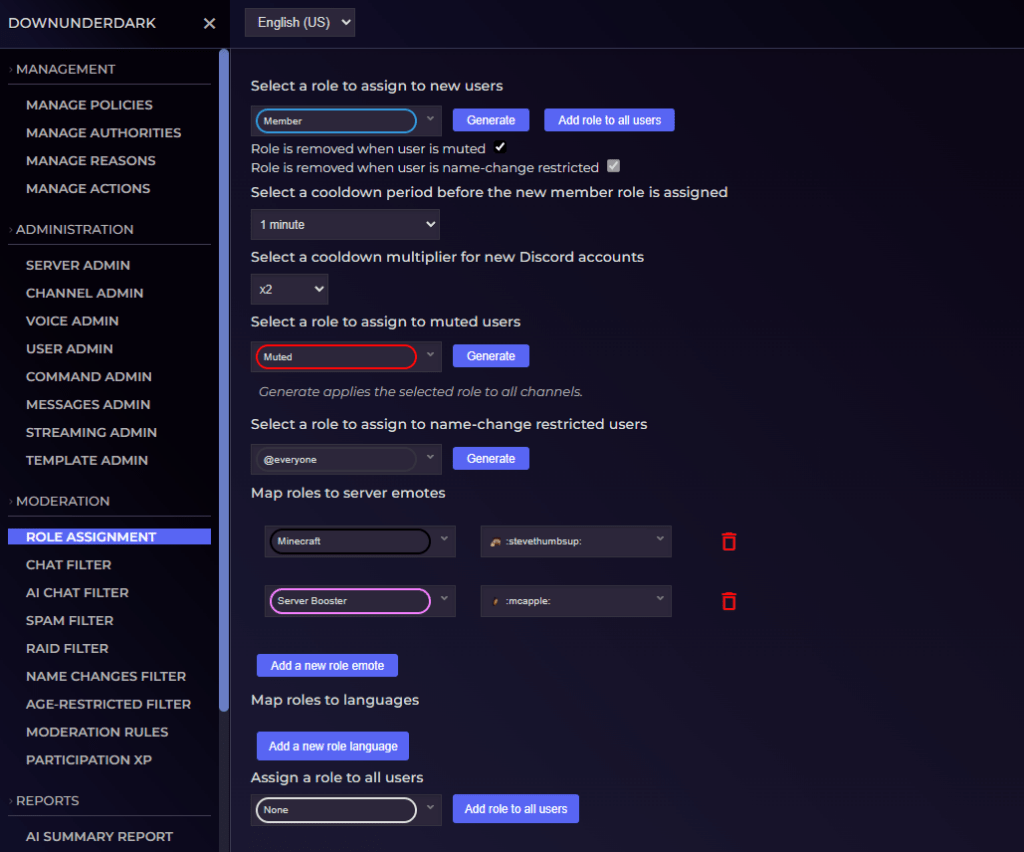
New user role (Member role)
If a new user role is selected then new users joining the server will be assigned this role after the specified cooldown period (if any)
- Choose
Noneto leave this blank and disable automatic member role assignment. - For Discord servers with rules screening enabled, the member role will not be assigned until the user accepts the server rules in the Discord UI.
- If the user accepts the rules prior to the cooldown, they will still need to wait the remainder of the cooldown period before the member role is applied.
- If the user accepts the rules after the cooldown expires (or if there is no cooldown set) then the role will be assigned immediately upon rules acceptance.
- This role will be removed when the user is muted or timed out. If this option is checked the member role will be removed while the user is muted and will be restored after the mute has been reversed.
- This role will be removed when the user is name change restricted. The member role will be removed when the user is name change restricted and will will be restored after the restriction has been reversed. This setting must always be checked.
- Generate will add the selected role to all channels. Make sure to check your Discord permissions are correct after generating this role.
Muted role
If this role is selected then users who have been muted (timed out) will be assigned this role.
- If this role is not selected Discord timeouts will be utilized for mute actions.
- Users with active mutes who have left the server will have this role automatically reassigned to them upon rejoining.
- Generate will create a new Muted role if one doesn’t exist. It will also add the Muted role to all channels. Make sure to check your Discord permissions are correct after running this command.
Name change restricted role
The restrict name changes action will use this role to prevent a user changing their nickname (server profile name).
- Users with active name restrictions who have left the server will have this role automatically reassigned to them upon rejoining.
- Generate will create a new role if one doesn’t exist. This role should be a clone of the Member role, but without the
Change nicknamepermission. Make sure to check your Discord permissions are correct after generating this role.
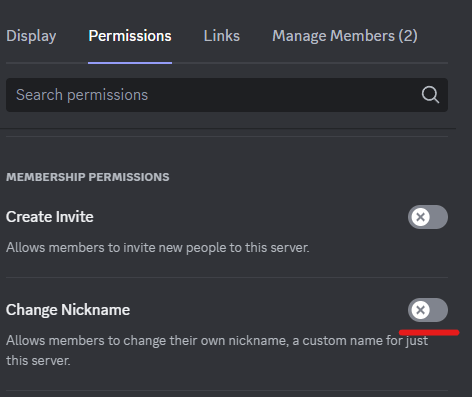
Map roles to server emotes
Select Discord roles that allow server emotes. The selected server emotes will only be available to Discord users with the selected role(s).
- Administrators and owners of Discord servers see all server emotes, regardless of any role restrictions.
- Restricting a server emote to a role does not remove any existing emotes posted by users not in the allowed roles list.
Map roles to languages
Moderation actions will be localized based on the following.
- Channels with a locale set will use that language for all Bot communications relating to that channel. This overrides all other language settings for actions in that channel.
- If more than one language role is present for a user, the Bot will use the first (topmost) language role in the user’s role list.
- If the user has no language roles the Bot will use the language the moderator has selected in their Bot settings.
- If none of the above conditions are satisfied, auto-moderated actions will default to English.
Assign a role to all members
This will assign the selected role to all members of the server. Due to Discord API rate limiting, allow approximately one second per member for this action to complete.
To remove a role from all members, that role can be deleted in the Discord UI.
Security
Role assignment requires that the Bot user has the ‘Change automod settings’ authority.